Getting Started with the Finding API: Finding Items by Keywords
This tutorial shows how easy it is to use the Finding API with HTTP POST requests. The tutorial shows you how to build a simple PHP application that submits a findItemsByKeywords call to search for eBay listings based on a keyword query. The code constructs an XML request which is submitted as an HTTP POST call and returns an XML response. The PHP program parses the XML response and constructs a simple HTML page that shows the results of the search.
After completing the tutorial, you'll have an application that displays an HTML page that looks similar to the following when it runs:
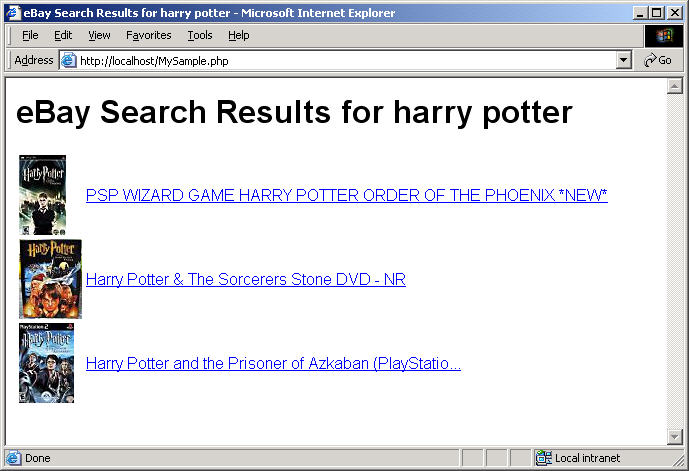
For notes about the tutorial, additional resources, and suggestions for next steps, please see Notes and Next Steps.
What's in this Tutorial
This tutorial contains the following sections:
- Complete Source Code
- Before You Begin
- Step 1: Set up the PHP file
- Step 2: Construct and make the API call
- Step 3: Add code to parse and display the call response
- Step 4: Insert item filters
- Step 5: Run the code
- Notes and Next Steps
Complete Source Code
The completed code is provided as a downloadable ZIP file, GettingStarted_PHP_XML_XML.zip. To run the program, you must replace instances of "MyAppID" in the tutorial code with your own production AppID that you can obtain from the eBay Developer's Program.
Before You Begin
There are a few prerequisites for completing this tutorial:
- Join the eBay Developers Program and get your Access Keys.
Joining is free and you get 5,000 API calls a day just for joining! When you generate your application keys from your My Account page, note your Production AppID so you can substitute it in this tutorial where it says "MyAppID." The program in this tutorial makes calls to the eBay production site and makes use of live production data.
- Install Apache HTTP Server.
Apache HTTP Server is a popular web server, capable of running PHP applications. Apache is easy to install and configure. The steps in this tutorial are written with the assumption you are using Apache. PHP is, however, compatible with most popular web servers, so Apache is not strictly required. The tutorial code should run on any web server configured to support PHP.
- Install PHP 5.
The code for this tutorial is written in PHP. PHP 5 includes the SimpleXML extension, which is required for this tutorial. The tutorial also uses cURL to facilitate connecting and communicating with eBay servers. You must enable the php_curl extension for the tutorial to work.
Step 1: Set up the PHP file
In this step, you set up the basics for your PHP program. This includes setting up the following:
- The outline of your PHP file
- The level of error reporting
- The Finding Service endpoint
- The keywords for your query
- The HTML code for displaying the results
- Create a new PHP file,
MySample.php, with the following code:
<?php ?> <!-- Build the HTML page with values from the call response --> <html> <head> <title>eBay Search Results for <?php echo $query; ?></title> <style type="text/css">body { font-family: arial,sans-serif;} </style> </head> <body> <h1>eBay Search Results for <?php echo $query; ?></h1> <table> <tr> <td> <?php echo $results;?> </td> </tr> </table> </body> </html> <?php ?>Save this code in a file titled
MySample.phpin the DocumentRoot directory of your Apache web server (for example,C:\Program Files\Apache Software Foundation\Apache2.2\htdocs). The file includes PHP containers (<?php ... ?>) where you'll add code that makes an API request and parses the response. It also includes the HTML code that displays the data parsed from the XML response. - Plan the HTTP Header values and the input parameter values for your findItemsByKeywords request.
HTTP Header Name Value Description X-EBAY-SOA-OPERATION-NAME findItemsByKeywords The name of the call you are using. X-EBAY-SOA-SERVICE-VERSION 1.3.0 The API version used by your application. You will normally use the latest version of the interface. X-EBAY-SOA-REQUEST-DATA-FORMAT XML The format of the request. This value can indicate a request formatted as either XML or SOAP. X-EBAY-SOA-GLOBAL-ID EBAY-US The eBay site you want to search. For example, the eBay US site ( EBAY-US) or the eBay Germany site (EBAY-DE).X-EBAY-SOA-SECURITY-APPNAME AppID The production AppID you obtain by joining the eBay Developers Program.
Call-Specific Parameter Sample value Description keywords harry potter The string of words you want to match with eBay item information, such as titles. paginationInput.entriesPerPage 3 The maximum number of items to return in the response. This is hard-coded as 3 in the program code.
- Add the code to set up the basics of your PHP program.
This code contains the following:
- The error reporting level for the program.
- The
$endpointvariable that specifies the service endpoint. - The
$queryvariable that specifies the keywords on which you want to base your query.
To set up these items, enter the following code directly after the opening
<?phpstatement at the top of your file:error_reporting(E_ALL); // Turn on all errors, warnings, and notices for easier debugging // API request variables $endpoint = 'http://svcs.ebay.com/services/search/FindingService/v1'; // URL to call $query = 'harry potter'; // Supply your own query keywords as needed
This first step sets up the basics for your PHP program. Proceed to the next step to add the function that does most of the program's work.
Step 2: Construct and make the API call
In this step you create a function that sets up a session with the service, constructs the call, makes the call, closes the session, and returns the response.
- Add the function to the PHP section at the bottom of the file.
The rest of the steps in this section add code to the function to perform the following tasks:
- Construct the XML request
- Set up the HTTP headers
- Set up a cURL session
- Make the call
Add the following code in side the PHP tags at the bottom of the
MySample.phpfile (<?php ... ?>).function constructPostCallAndGetResponse($endpoint, $query) { } // End of constructPostCallAndGetResponse function - Add the code to construct the API request.
This PHP code defines the
$xmlrequestvariable and assigns it values to construct a complete request with a keyword query and pagination.Add the following code inside the curly braces ("
{ }") of theconstructPostCallAndGetResponse()function added in the preceding step.global $xmlrequest; // Create the XML request to be POSTed $xmlrequest = "<?xml version=\"1.0\" encoding=\"utf-8\"?>\n"; $xmlrequest .= "<findItemsByKeywordsRequest xmlns=\"http://www.ebay.com/marketplace/search/v1/services\">\n"; $xmlrequest .= "<keywords>"; $xmlrequest .= $query; $xmlrequest .= "</keywords>\n"; $xmlrequest .= "<paginationInput>\n <entriesPerPage>3</entriesPerPage>\n</paginationInput>\n"; $xmlrequest .= "</findItemsByKeywordsRequest>";
- Add the code to create the HTTP headers.
Add the following code just after the last line of the
$xmlrequestvariable ($xmlrequest .= "</findItemsByKeywordsRequest>";).// Set up the HTTP headers $headers = array( 'X-EBAY-SOA-OPERATION-NAME: findItemsByKeywords', 'X-EBAY-SOA-SERVICE-VERSION: 1.3.0', 'X-EBAY-SOA-REQUEST-DATA-FORMAT: XML', 'X-EBAY-SOA-GLOBAL-ID: EBAY-US', 'X-EBAY-SOA-SECURITY-APPNAME: MyAppID', 'Content-Type: text/xml;charset=utf-8', ); - Replace
MyAppIDin the HTTP header code with your Production AppID.
Important: This tutorial uses the production endpoint for the Finding API, so you must use your production AppID for the application to work. Retrieve your AppID from your My Account page. The request will fail if a Sandbox AppID is used. In the
$headersvariable added in the preceding step, replace the "MyAppID" value with your production AppID.'X-EBAY-SOA-SECURITY-APPNAME: MyAppID', - Add the code to define a cURL session.
This code initiates a cURL session and sets the headers and body for the POST request.
Add the following code after the
$headersvariable ($headers = array( ... );.$session = curl_init($endpoint); // create a curl session curl_setopt($session, CURLOPT_POST, true); // POST request type curl_setopt($session, CURLOPT_HTTPHEADER, $headers); // set headers using $headers array curl_setopt($session, CURLOPT_POSTFIELDS, $xmlrequest); // set the body of the POST curl_setopt($session, CURLOPT_RETURNTRANSFER, true); // return values as a string, not to std out
- Add the code to make the call and retrieve the response.
The following code starts the cURL session, sending the
findItemsByKeywordsrequest via HTTP POST. The result of sending the request is assigned to the$responsexmlvariable, which is returned by the function for use later. As soon as the response is set, the session is closed. This function will be called by another function in the tutorial.Add the following code after the last
curl_setopt()function added in the preceding step.$responsexml = curl_exec($session); // send the request curl_close($session); // close the session return $responsexml; // returns a string
- Save the
MySample.phpfile.
The tutorial code is not yet ready to run. Proceed to the next step to add the code that submits the API request and parses the response.
Step 3: Add code to parse and display the call response
In this last step, you parse the response returned from the call. Even though each returned item contains a full set of item information, only a few select fields are retrieved from the response.
- Add code to call the
constructPostCallAndGetResponse()function and pass the response SimpleXML.The
simplexml_load_string()function calls theconstructPostCallAndGetResponse()function. TheconstructPostCallAndGetResponse()function, which is described in Step 2, makes the findItemsByKeyword call and returns the XML response as a string of XML. Thesimplexml_load_string()function takes the XML string and returns an object, which the remaining code will parse.Add the following code to the top PHP section, after the
$queryvariable.// Construct the findItemsByKeywords POST call // Load the call and capture the response returned by the eBay API // The constructCallAndGetResponse function is defined below $resp = simplexml_load_string(constructPostCallAndGetResponse($endpoint, $query));
- Add PHP code to parse the API call response and write the HTML to display the results.
The following PHP code creates rows to add to the HTML table in the HTML body of the
MySample.phpfile. The code loops through the array of items in the search results, adding a new row to the table for each item. Each row consists of the item's gallery image and title. The title links to the item's View Item page.Add the following code after the
simplexml_load_string()function added in the preceding step:// Check to see if the call was successful, else print an error if ($resp->ack == "Success") { $results = ''; // Initialize the $results variable // Parse the desired information from the response foreach($resp->searchResult->item as $item) { $pic = $item->galleryURL; $link = $item->viewItemURL; $title = $item->title; // Build the desired HTML code for each searchResult.item node and append it to $results $results .= "<tr><td><img src=\"$pic\"></td><td><a href=\"$link\">$title</a></td></tr>"; } } else { // If the response does not indicate 'Success,' print an error $results = "<h3>Oops! The request was not successful. Make sure you are using a valid "; $results .= "AppID for the Production environment.</h3>"; } - Save the
MySample.phpfile.
This file is now runnable, but we're not done yet. Skip ahead to Step 4 to see what it looks like, or proceed to the next step to add item filters to the request.
Step 4: Insert item filters
This step adds item filters to your request. This is done by first creating a PHP array of the item filters. A function then uses this array to create the proper XML code to be passed in the request.
You can reuse this function or a function like it to process item filters submitted through a web form.
- Create a PHP array of item filters.
Add the following array into the top PHP section (
<?php ... ?>), below the$queryvariable line you added in Step 1. This array contains three item filters: MaxPrice, FreeShippingOnly, and ListingType.// Create a PHP array of the item filters you want to use in your request $filterarray = array( array( 'name' => 'MaxPrice', 'value' => '25', 'paramName' => 'Currency', 'paramValue' => 'USD'), array( 'name' => 'FreeShippingOnly', 'value' => 'true', 'paramName' => '', 'paramValue' => ''), array( 'name' => 'ListingType', 'value' => array('AuctionWithBIN','FixedPrice'), 'paramName' => '', 'paramValue' => ''), ); - Add a function to build the XML for the item filters.
This function parses the item filter array, formats the filters as XML, and assigns their collective value to a variable,
$xmlfilter.Add the following code directly after the array you created in the preceding step (
$filterarray = array( ... );).// Generates an XML snippet from the array of item filters function buildXMLFilter ($filterarray) { global $xmlfilter; // Iterate through each filter in the array foreach ($filterarray as $itemfilter) { $xmlfilter .= "<itemFilter>\n"; // Iterate through each key in the filter foreach($itemfilter as $key => $value) { if(is_array($value)) { // If value is an array, iterate through each array value foreach($value as $arrayval) { $xmlfilter .= " <$key>$arrayval</$key>\n"; } } else { if($value != "") { $xmlfilter .= " <$key>$value</$key>\n"; } } } $xmlfilter .= "</itemFilter>\n"; } return "$xmlfilter"; } // End of buildXMLFilter function // Build the item filter XML code buildXMLFilter($filterarray); - Add the XML filter to the code used to construct the XML request.
Add the following line to the code defining the
$xmlrequestvariable, directly after the line that adds the closing keywords tag to the request ($xmlrequest .= "</keywords>\n";).$xmlrequest .= $xmlfilter;
- Add the XML filter variable as a parameter for the
constructPostCallAndGetResponse()function.The
constructPostCallAndGetResponse()function is defined in the lower PHP section and it is used by the thesimplexml_load_string()function in the upper PHP section. In both places, add $xmlfilter to the existing function parameters,$endpointand$query.The following code shows the
constructPostCallAndGetResponse()function in the upper PHP section with the added$xmlfilterparameter in bold.$resp = simplexml_load_string(constructPostCallAndGetResponse($endpoint, $query, $xmlfilter));
The following code shows the
constructPostCallAndGetResponse()function in the lower PHP section with the added$xmlfilterparameter in bold.function constructPostCallAndGetResponse($endpoint, $query, $xmlfilter) { - Save the
MySample.phpfile.
The MySample.php file is complete! Proceed to the next step to see the results.
Step 5: Run the code
Open the file in a browser (http://localhost/MySample.php).
The result should look similar to the following:
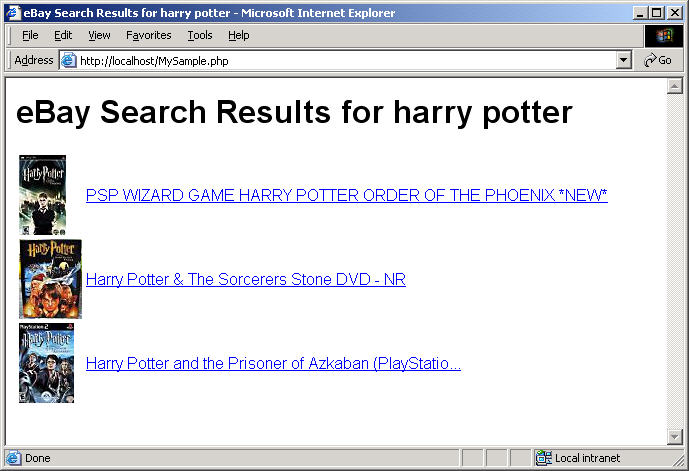
Congratulations! You have used the Finding API to search for items on eBay and to display the search results to a user.
For information about the business benefits of using the eBay Developers Program and for other important information, please see the Business Benefits page.
Notes and Next Steps
This section contains notes about the tutorial and suggestions.
eBay Partner Network (eBay Affiliate Program)
You can earn money with the eBay Partner Network (eBay Affiliate Program)! Send users to eBay, and earn money for new active users (ACRUs) and successful transactions. For more information, visit the eBay Partner Network. This tutorial contains affiliate-related code. The code is commented-out because affiliate functionality is not available in the Sandbox environment.
For information about the URL parameters for affiliate tracking, see the Affiliate Tracking section in the Finding API Users Guide.
About the Application
The sample provided with this tutorial was built and tested on a Windows 2000 Server platform using PHP 5.3 for Win32 and Apache 2.2.4 for Windows.
About the Call
This tutorial is based on the findItemsByKeywords call. See findItemsByKeywords in the API Reference for descriptions of all the input and output parameters, call samples, and other information.
If you want your application to display the assembled XML request that is being sent to eBay, add the following PHP/HTML code just before the closing body tag (i.e., </body>):
<pre><?php echo htmlentities($xmlrequest);?></pre>
You can adapt this tutorial code to other Finding API calls easily by changing the value of the X-EBAY-SOA-OPERATION-NAME header, along with the values of the $xmlrequest opening and closing XML call tags. If you want to continue with a keyword search, change the name of the call to any of the other finding calls in the API (with the exception of findItemsByCategory and findItemsByProduct, those do not support keywords as input). Or, modify the program to use another call, with different types of input.
What's Next
Here are some suggestions for ways you could modify or extend the tutorial code to learn more about the API and create a more interesting application:
- Change the keywords in your query to see how the output is effected
- Modify the application to display additional fields
- Try different input parameters, such as sortOrder, to control the results
- Add more, or different, item filters
- Programmatically populate the item filter array from UI interaction
- Adapt the item filter array and the function that generates the associated XML for use with aspect filters
Additional Resources
More information about the Finding API is available at these locations: